Installing Krusader orthodox file manager on Mac OS X in 4 easy steps (or less)
This post is four years and many OS versions out of date. So, I have published an updated process for installing Krusader on Mountain Lion.
If you were born with a Mac in your hands, read no further.
But if you have switched to Mac from Windows or Linux, then you probably discovered that Mac’s Finder is cute as a kitten, but is not exactly what you are used to.
Important: apparently the portfile and krusader dependencies have changed since the original date of this post. At this point the process should take you 5-6 steps. Please read the comments before embarking on this adventure – it will save you a lot of frustration and point out solutions to the potential hiccups.
The real old-timers among us will forever yearn for the simplicity of Norton Comander, which has effectively defined a whole category: orthodox file managers.
Surprisingly orthodox file managers already available for Mac (DiskOrder, PathFinder, and others) lack some features of the 20 year old Norton Commander (although they may be vastly superior at some other tasks). That totally drove me mad!
Finally, there is a kick-ass solution: you can install and run Krusader on Mac.
 Krusader comes from Linux, is free, and has all the features you can imagine and then some. Oh, and if anything is missing, you can add it – Krusader is Open Source. It has been around forever, and is very stable. And now you can have it on your Mac.
Krusader comes from Linux, is free, and has all the features you can imagine and then some. Oh, and if anything is missing, you can add it – Krusader is Open Source. It has been around forever, and is very stable. And now you can have it on your Mac.
The installation is not exactly drag-and-drop, but it does fit into a few simple steps.
Important: the process may take a while depending how many dependencies you have to download. You personally do not have to do much, but your Mac might have to do some heavy lifting. I advise that you schedule this fun project for an evening, so if things start taking too long you can go to sleep and let the magic happen.
Here is what you do:
Step One: Install MacPorts.
MacPorts is a framework that allows you to compile many hundreds of UNIX/Linux aplications on Mac. Simply go here and download the “dmg” for your version of Mac OS. It installs just like any other Mac aplication. You really do not even read beyond the first five lines of the page.
Note: MacPorts may ask you to install X11 (it should be pre-installed on your Mac already, otherwise you will find it on your Mac OS DVD) and Xcode Tools – they are free to download from Apple.
Step Two: Install Krusader
Open your Terminal – it lives in /Applications/Utilities. In the Terminal run a simple command:
sudo port install krusader
You will be asked for your password – give it without hesitation. A bunch of progress messages will follow:
---> Fetching krusader ---> Verifying checksum(s) for krusader ---> Extracting krusader ---> Configuring krusader ---> Building krusader ---> Staging krusader into destroot ---> Installing krusader @2.0.0_0 ---> Activating krusader @2.0.0_0 ########################################################## # Don't forget that dbus needs to be started as the local # user (not with sudo) before any KDE programs will launch # To start it run the following command: # launchctl load /Library/LaunchAgents/org.freedesktop.dbus-session.plist ########################################################## ###################################################### # Programs will not start until you run the command # 'sudo chown -R $USER ~/Library/Preferences/KDE' # replacing $USER with your username, followed by # 'open /Applications/MacPorts/KDE4/kdeinit4.app' # in a Terminal. ###################################################### ---> Cleaning krusader
Depending on what else you have been doing with your Mac, this process may take a few minutes or a few hours. You are likely to see some serious download activity.
If you run Little Snitch or a similar firewall, there will be a lot of pop-ups asking you to allow various programs to access the Internet and download even more programs.
Do not be afraid. It’s normal. Krusader has a lot of dependencies, and the latest versions of those will be automatically downloaded, compiled and installed for you. You don’t have to do a thing.
After first ten Little Snitch pop-ups I got bored, switched Little Snitch off and went to sleep. By the time I woke up “cleaning Krusader” message appeared and I re-enabled Little Snitch.
Step Three: Clean-up
It appears that you can ignore the message above about the dbus – starting Krsader seems to start DBUS automatically.
Remember this:
# Programs will not start until you run the command # 'sudo chown -R $USER ~/Library/Preferences/KDE' # replacing $USER with your username,followed by # 'open /Applications/MacPorts/KDE4/kdeinit4.app' # in a Terminal.
So, if your user ID is, say, clark_kent you will type in your Terminal:
sudo chown -R clark_kent ~/Library/Preferences/KDE
press the Return button on your keyboard, and then issue the second command:
open /Applications/MacPorts/KDE4/kdeinit4.app
This will set up KDE – the “desktop environment” that handles Krusader’s graphical user interface.
Important: on launch Krusader will throw a bunch of error messages unless kdeinit4.app has been run since the last reboot. If you use Krusader on a regular basis, you should Go into your System Preferences -> Accounts -> Login Items and add kdeinit4.app to the list.
Step Four: Launch Krusader
By default your newly minted krusader is in /opt/local/bin but you can move it to Aplications or stick it onto your Dock just fine. Double click on it.. and it launches!
First time around Krusader will offer to configure some external software:
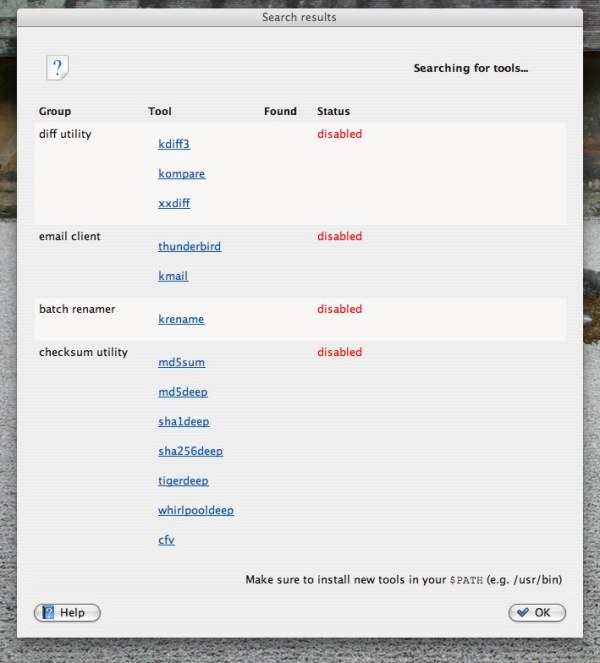
At the time of this post the only two ports I could find were xxdiff and md5deep.
To check for currently available ports go here.
The procedure for installing xxdiff and md5deep is already familiar:
sudo port install xxdiff
sudo port install md5deep
Next time you launch Krusader it should pick them up automatically.
Same story applies to the list of archivers:

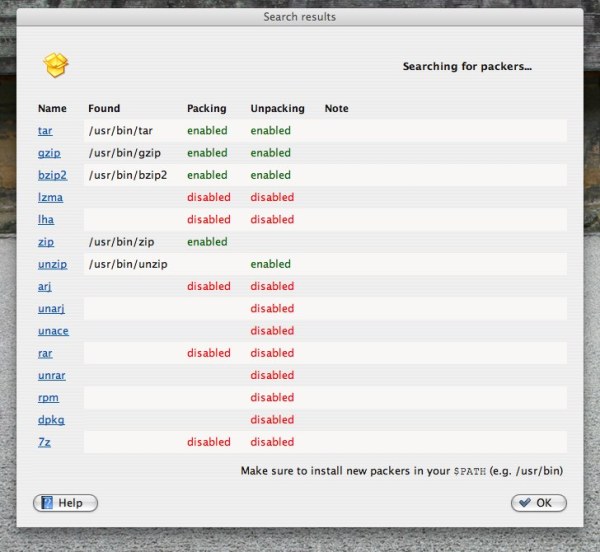
You really do not need the support for each annd every format possible, and if you need… you are too soophisticated to read this guide anyway 😉
And now we are in Konfigurator:

Picking up the optimal configuration settings for Krusader is way beyond this simple guide. Take a look at the manual, poke around, have fun, click Apply, click Close.
Oh. My. Gods!
We have achieved Krusader on Mac!!!
Bwa-ha-Ha-HA !!!!!

It’s ALIVE!!!
Now go forth, and tweak it to your liking.
Enjoy!
48 Comments
Jump to comment form | comment rss [?] | trackback uri [?]